After launching in 2014, Epson provided recently direction on how to conduct Preventive Maintenance on the C7500 and C7500G printers.
 |
| C7500 and C7500 Preventive Maintenance |
Although we sold our first C7500 in February 2015, these preventive maintenance recommendations are new to me. Here is a post converting our first customer using the C7500 label printer from February 2015:
https://colorlabelsondemand.blogspot.com/2015/02/first-of-many-ii.html
And a video covering their experiences.
According to Epson, the basic concept of the preventive maintenance on the C7500 printer is to remove accumulated paper dust; as paper dust is the largest cause of printhead clogs. Printhead clogs may cause streaks/lines in your print output; and are designed to be eliminated by the automated maintenance of the printer. I wrote about preventing plugged nozzles in 2015:
https://colorlabelsondemand.blogspot.com/2015/06/dust-label-printers.html
To check if you have printhead clogs, conduct an inkjet nozzle pattern test (in the Printer Setting Utility; Printhead Maintenance Section).
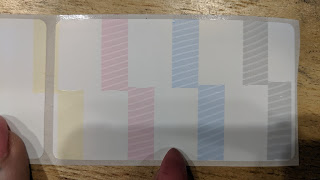 |
| C7500 Nozzle Check Pattern |
If you find a plugged nozzle, then conduct a manual cleaning from the menu on the front panel.
But according to Benjamin Franklin, “an ounce of prevention is worth a pound of cure”.
Epson recommends cleaning both the “Paper Loading Area” and the “Platen Area” using a damp cloth and a “neutral” detergent. A neutral detergent is a mild soap with no alkalies or bleach; generally, with a PH of 7. Do not us alcohol on these parts of the printer.
In the Paper Loading Area, Epson recommends to clean the media guide primarily.
 |
| C7500 Media Guide |
In the platen area, you should clean the area that is exposed when the front door is opened.
 |
| C7500 Platen Area |
Specifically, be sure to clean up the gap sensor in the back of the platen area.
 |
| C7500 Gap Sensor |
You want to clean up the paper dust, ink stains and glue residue from any of these areas.
In addition, Epson recommends using a small vacuum to remove any additional paper dust; especially underneath the spindle in the Paper Loading area. Although Epson mentioned this recommendation secondarily, you may want to vacuum first before cleaning with damp cloth. DO NOT use pressurized area anywhere inside the printer; and this may spread dust particles to more sensitive areas such as the printhead.
After cleaning the platen and paper holding areas, Epson recommends cleaning the cutter as well. The cutter has two parts; a stationary bottom blade and a movable top blade. To clean/remove the adhesive on the fixed bottom blade, use a cotton swap and alcohol.
 |
| C7500 Bottom Cutter Blade |
Users do not have access to the movable top blade. If the cutter stops functioning, contact Epson Advance Tech Support or us.
Although not considered “preventive maintenance”, it may be possible to get a label jammed inside the printer. If have a label jammed inside the printer, remove it immediately.
 |
| C7500 Jammed Labels |
In this picture, these stuck labels are obvious. However, I’ve had labels get jammed up inside the printer in the area of the printhead. And these were impossible to see; and caused printing errors similar to a plugged nozzle. Be certain to check up inside the printer with a flashlight to look for labels that may be stuck above the platen area. If labels are stuck above the platen, contact Epson or us to arrange repair.
A C7500 is a big investment for most companies. If you own a C7500, please follow these preventive maintenance procedures. Conducting this preventative maintenance will help the performance of the printer; and the return on this investment.
To purchase a C7500, C7500G, or any other color label printer, be sure to visit our store:
Or contact us if we can help with the purchase or preventative maintenance of a C7500 and C7500G printer.
Guy Mikel
855-962-7670
